Our Services
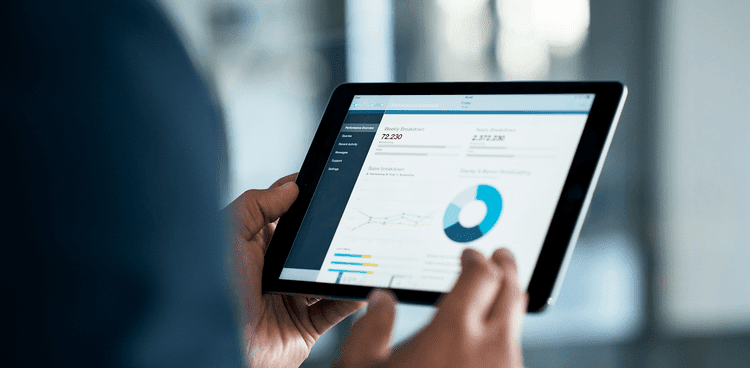
Company Formation
Ordering online is quick, easy and cost-effective through our My Formations portal, and our experienced company formations team are always on hand to help with all your company formations requirements.

Business Information
Vistra Business Information is one of the UK’s longest established compliance specialists. Our expertise in identifying and managing risk gives you the confidence and peace of mind that your interests are always protected.

